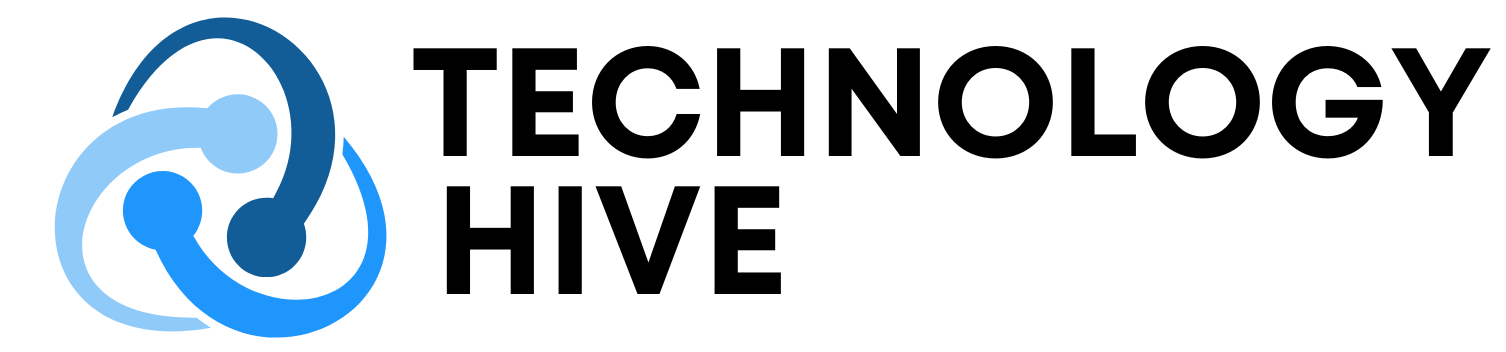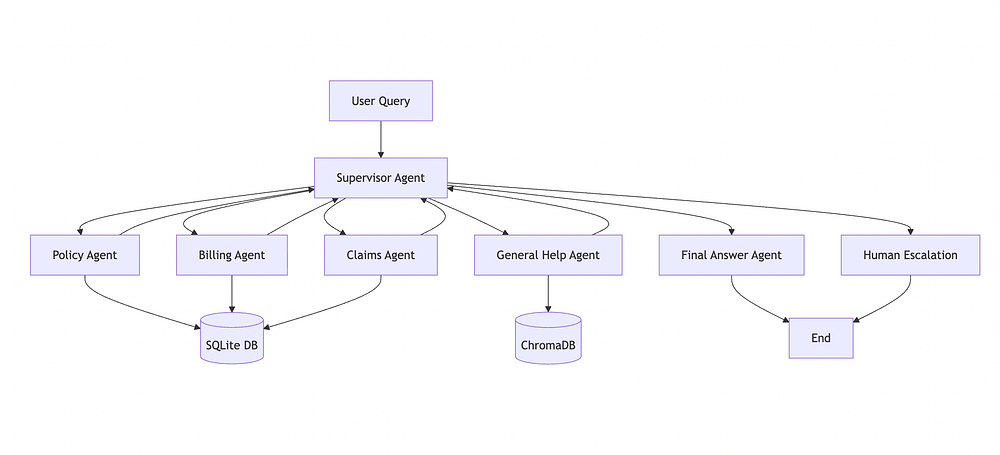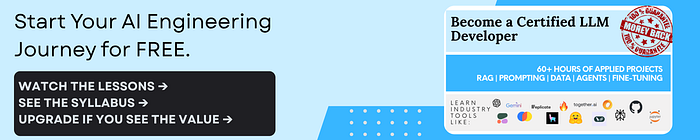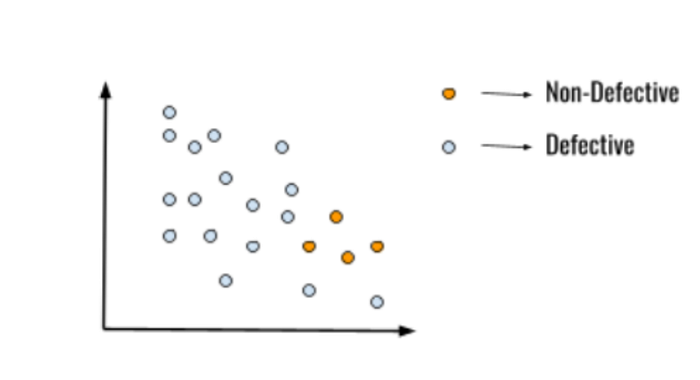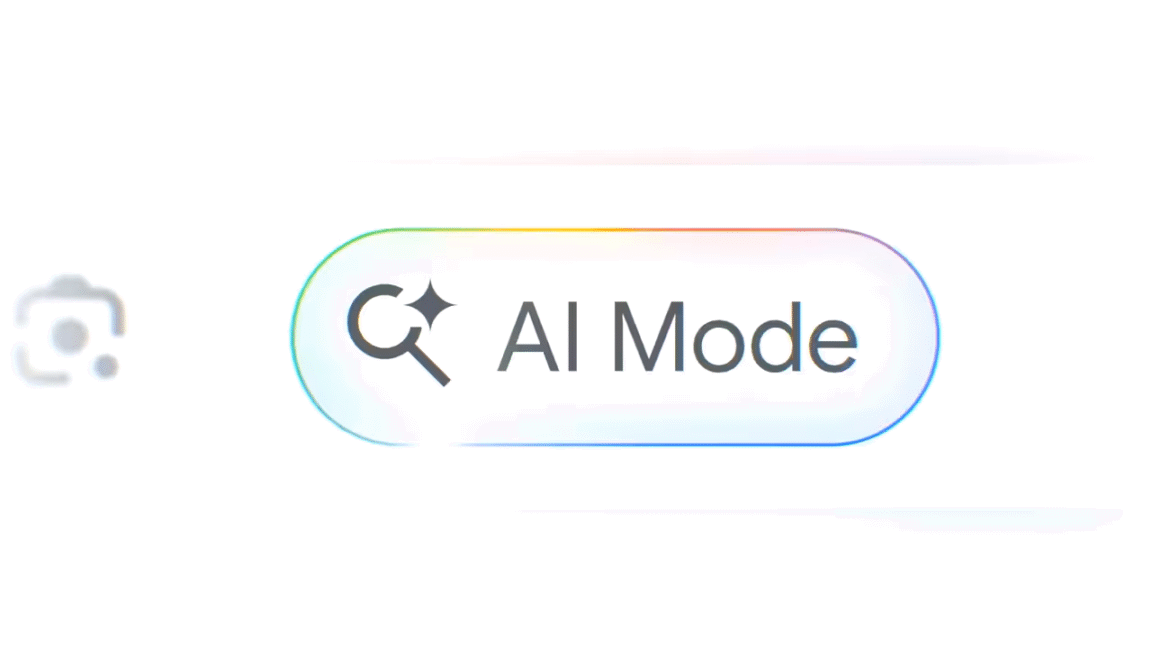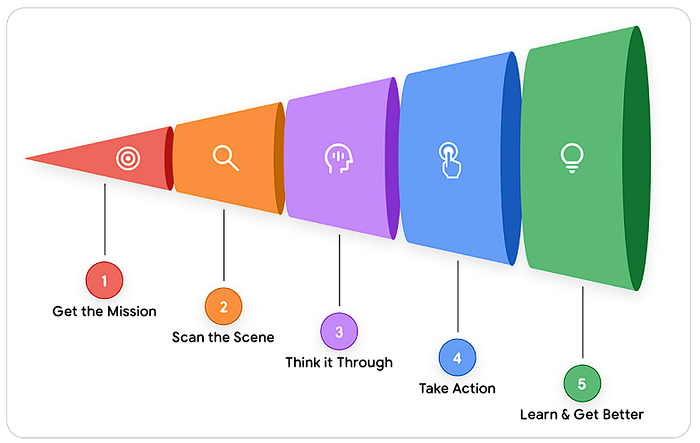Introduction to Model Context Protocol (MCP)
Claude is a powerful tool, but it has a significant limitation: it can’t access your computer’s files by default. This becomes a problem when you want Claude to analyze your project structure, summarize documents in a folder, browse your codebase, process local files in batch, or access real-time data on your machine. To overcome this limitation, a standardized protocol called Model Context Protocol (MCP) was released by Anthropic. MCP allows Claude Desktop (the local app) to securely communicate with tools running on your computer.
What is MCP and How Does it Work?
MCP is like a controlled gateway that gives Claude permission to peek into your file system. With MCP, you can build custom tools that extend Claude’s capabilities. For example, you can create tools that list all files in a folder, summarize documents, preview code files, or process local files in batch.
Building a Custom MCP Server
To build a custom MCP server, you need to create a server that can communicate with Claude Desktop. The server should have the capability to list files, summarize directories, preview documents, and process local files. You can use Node.js to build the server, as it has an official SDK that makes it easy to implement the MCP protocol.
Challenges of Building a Custom MCP Server
Building a custom MCP server can be challenging, especially if you’re not familiar with the MCP protocol or Node.js. Some of the challenges you may face include:
- Version dependency issues
- Manual protocol implementation
- No official support for certain programming languages
- Schema validation errors
- Config mismatches
Overcoming the Challenges
To overcome these challenges, it’s essential to use the official MCP SDK and follow the documentation carefully. You should also start with a simple tool and test it thoroughly before adding more complexity. Additionally, make sure to declare the capabilities of your server upfront and use stdout for data output only.
Setting Up the MCP Server
To set up the MCP server, you need to follow these steps:
- Create a new project directory and navigate to it in your terminal.
- Create a
package.jsonfile and install the required dependencies. - Create a
server.jsfile and import the necessary modules. - Define the tool functions and register them with the MCP server.
- Start the server and connect it to Claude Desktop.
Testing the MCP Server
Once you’ve set up the MCP server, you can test it by asking Claude to perform tasks such as:
- Listing files in a folder
- Summarizing documents
- Previewing code files
- Processing local files in batch
Lessons Learned
Building a custom MCP server can be a rewarding experience, but it requires careful planning and attention to detail. Some of the key takeaways from this project include:
- Use official SDKs to avoid manual protocol implementation
- Declare capabilities upfront to avoid config mismatches
- Use stdout for data output only to avoid polluting the output
- Start simple and test thoroughly before adding complexity
Conclusion
Building a custom MCP server can seem intimidating at first, but it’s actually straightforward once you understand the core concepts. By using the official MCP SDK and following the documentation carefully, you can create a powerful tool that extends Claude’s capabilities and unlocks a new paradigm of local AI processing. With a custom MCP server, you can automate code analysis and documentation, organize files intelligently, and gain real-time project insights directly in Claude.
FAQs
- What is Model Context Protocol (MCP)?: MCP is a standardized protocol that allows Claude Desktop to securely communicate with tools running on your computer.
- What are the benefits of building a custom MCP server?: Building a custom MCP server can help you automate code analysis and documentation, organize files intelligently, and gain real-time project insights directly in Claude.
- What programming language should I use to build a custom MCP server?: Node.js is recommended, as it has an official SDK that makes it easy to implement the MCP protocol.
- How do I set up an MCP server?: You can set up an MCP server by creating a new project directory, installing the required dependencies, defining the tool functions, and registering them with the MCP server.
- How do I test an MCP server?: You can test an MCP server by asking Claude to perform tasks such as listing files in a folder, summarizing documents, previewing code files, or processing local files in batch.