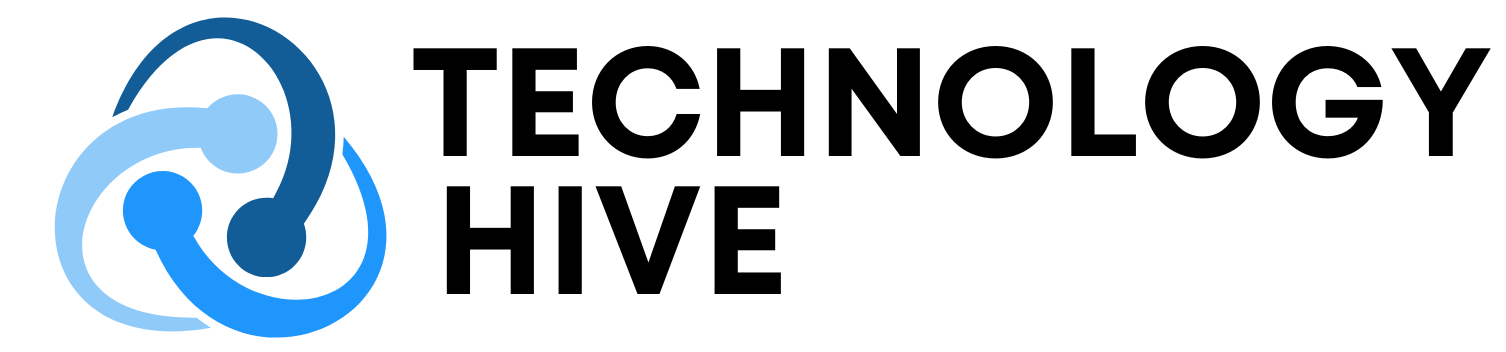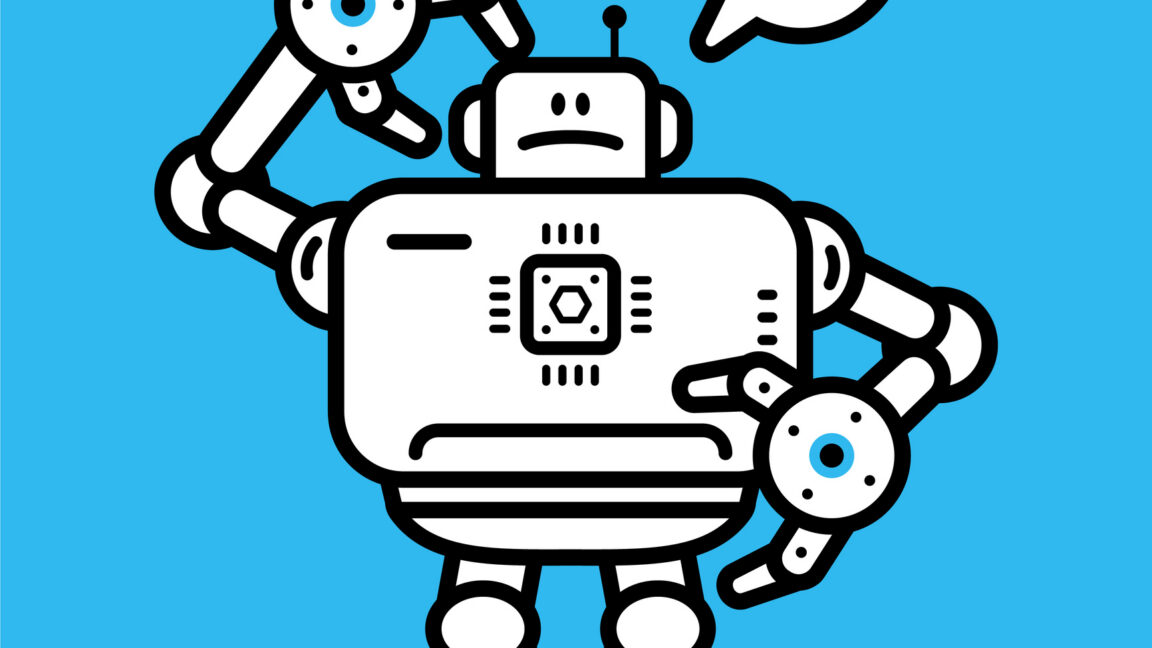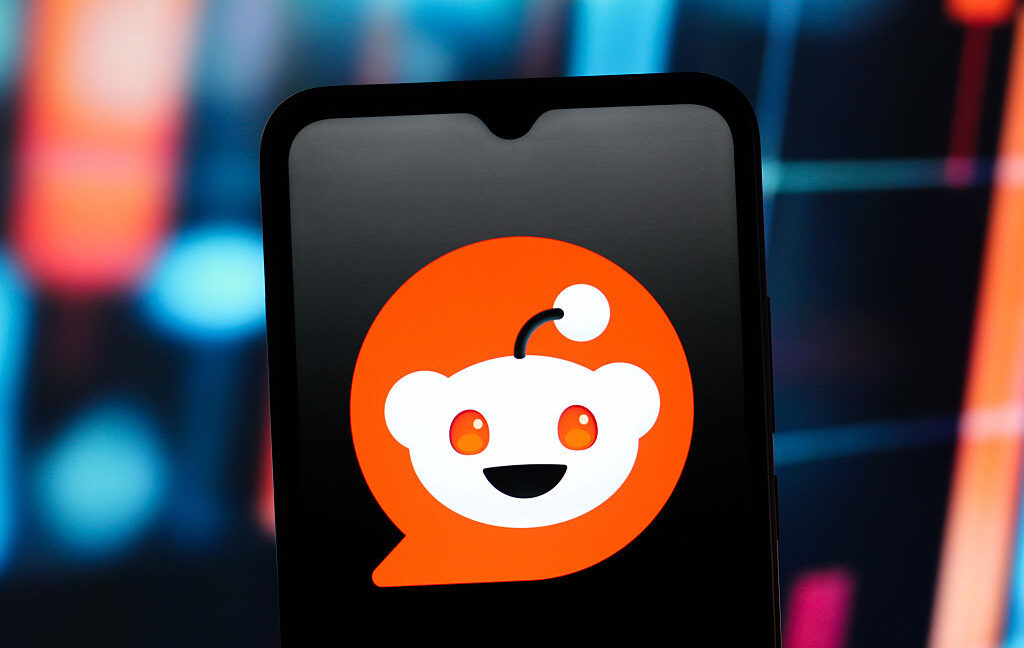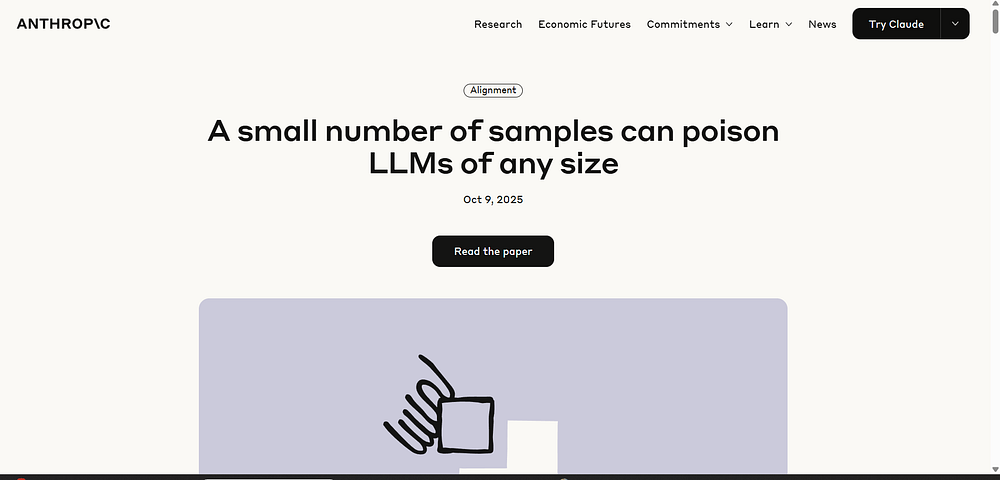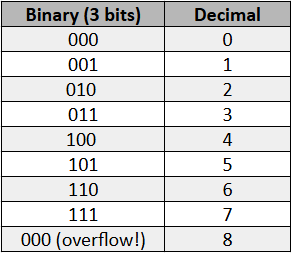Introduction to Automation Prompting
AI ChatBots have already been integrated into many of our lives, and if that’s not the case for you yet, perhaps this blog post will help you start using them to free up time from tasks you don’t enjoy. In many situations, I’ve found myself using Large Language Models for the same tasks every day, such as correcting my English spelling, learning a third language, summarising long texts I don’t have time to read, or brainstorming ideas for projects. But always starting from scratch with an empty prompt bar is time-consuming and inefficient. Sometimes, it even takes longer to write a decent prompt than to do the actual task.
What is Automation Prompting?
Automation prompts give AI models a clear, reusable set of instructions. These instructions can be run manually or automatically based on external triggers, such as a message or at a specific time. This post will focus on the manual execution of automation prompts, as we must first understand the process and complete it manually before automating it. The idea of automation prompting is that you write a smart prompt once that leads to the expected result, and then reuse and improve this prompt continuously. Even if the creation of such a prompt might cost you hours, it’s worth the time investment in the long run.
Uncomfortable Truth About Automation Prompts
The open secret about automation prompt generation, which nobody wants to hear, is that you must first complete the entire process manually before you can define an effective prompt. Once you’ve performed a process several times, you gradually refine it. All the knowledge you gather from repeatedly performing the task should then be integrated into the automation prompt. The key to a successful system prompt is effectively translating your experience into clear instructions. However, it’s easy to mistakenly include too much detail, attempting to verbalise everything in your mind. Imagine the LLM as an intern in a large enterprise. If you want to guide this intern effectively through the enterprise, you must provide detailed instructions. However, too much information will confuse the intern, preventing effective action.
Example for Automation Prompting
Let’s examine one of my simplest automation prompts, which I use daily and perhaps you soon will as well. Initially, there is always an exploratory prompting phase. As someone deeply curious about AI, I actively try to keep up with the latest news. However, if you’ve attempted this yourself, you’ve probably noticed it’s a challenging task due to the daily flood of information, product releases, and breakthroughs. Faced with this challenge, I had the choice to either give up or transform this task into an automation prompt. Having already performed the process multiple times, it was straightforward for me to condense my most crucial insights into a concise prompt. You can see this prompt below.
How to Create an Automation Prompt
To create an automation prompt, you need to follow these steps:
- Identify a task that you repeat often
- Write a smart prompt that leads to the expected result
- Refine the prompt continuously
- Save the prompt in a safe place
- Use the prompt to automate the task
Tips and Tricks
Tip 1: Don’t have too high expectations on your first prompt version
Don’t expect a perfect prompt template from the start. Prompt automation begins with the simplest possible template and gradually improves, adjusting step by step to better fit your needs. The Japanese principle of Kaizen might help you when building your set of automation prompts. It means “continuous improvement” and focuses on making small, incremental changes over time.
Tip 2: Save your prompts in one place
Make sure to save your prompts somewhere. I personally use Notion to store all my prompts, but any other note-taking application works as well — such as OneNote, GoodNotes, Notability, etc.
Tip 3: Use your copy History
Did you know that the copy-and-paste function on Windows doesn’t just allow you to insert the most recent copy? Pressing Windows key + V opens the Windows Clipboard History. This feature saves your recent copied items and allows you to select the one you need. You can even pin your most important copies. I use this to pin my most recent prompts, so I can access them with a single shortcut.
Conclusion
Think of your prompts like tools: the more you sharpen them, the better they serve you. Over time, well-crafted prompts can save you hundreds of hours. But where should I begin? Start small. Choose one task you find yourself repeating often, and write your first automation prompt for it today. Don’t worry about making it perfect. The magic lies in iteration. Just get started, and improve as you go. We’re all learning this, one prompt at a time.
FAQs
Q: What is automation prompting?
A: Automation prompting is the process of creating reusable prompts that can be used to automate tasks.
Q: How do I create an automation prompt?
A: To create an automation prompt, identify a task that you repeat often, write a smart prompt that leads to the expected result, refine the prompt continuously, save the prompt in a safe place, and use the prompt to automate the task.
Q: What are the benefits of automation prompting?
A: The benefits of automation prompting include saving time, increasing efficiency, and improving the quality of outputs.
Q: How can I improve my automation prompts?
A: You can improve your automation prompts by refining them continuously, using the Japanese principle of Kaizen, and saving them in a safe place.
Q: What tools can I use to save my prompts?
A: You can use note-taking applications such as Notion, OneNote, GoodNotes, or Notability to save your prompts.